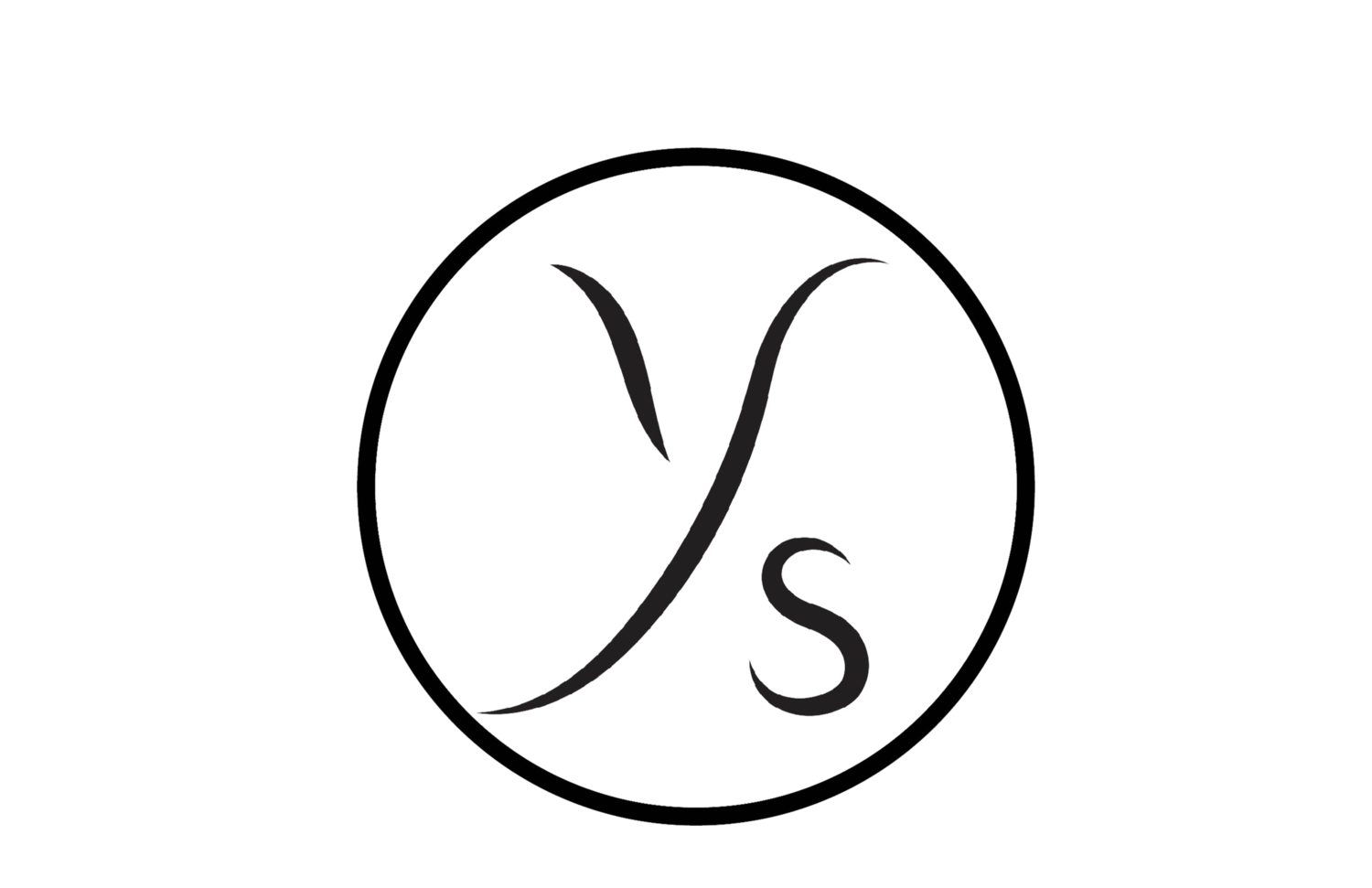I’ve been an electronics connoisseur from the day that I was born. From spending all of my allowance money on the latest gadgets and phones as a child to upgrading my devices as often as possible — I’ve always loved having the shiniest new objects in technology.
I signed up for the Apple Beta Software Program years ago, wanting to be the first to test out the latest software. In 2013, I paid $7 to download the developer beta for iOS 7. This was the major update where we abandoned “Slide To Unlock” and the entire interface was revamped. Since then, I have been patient enough to wait for the public beta releases. With the introduction of widgets this time around, I decided that I wanted the update ASAP and downloaded the developer beta. So far, I have not run into any issues and everything is running smoothly.
I wanted to write a review of the new features, how often I see myself using them on a daily basis, and the improvements that I still would like to see.
Widgets
One of the biggest features is the addition of widgets to the Home Screen page. This is a first for Apple, whose Home Screen interface has followed the same framework for years. Customization has always been limited, unless you decided to jailbreak your iPhone, so this is a big step forward.
In addition to picking and placing widgets wherever you’d like, you can also choose the size. If you think about the apps on your phone creating a grid, the grid would be 4x6. A small widget is 2x2, a medium widget is 4x2, and a large widget is 4x4. For my Home Screen, I decided to pick the following: Smart Stack (Medium), News (Small) and Fitness (Small), with a few other apps and folders strategically placed.
A favorite of mine is Smart Stack, a rotation of apps within a widget. For mine, I picked Weather, Siri Suggestions, Reminders, and Notes. It took me a bit to land on a home screen that I liked, but now I can’t get enough of it. I suggest playing around with various screens and layouts to get a sense of what works best for you. While widgets are currently only available for Apple-specific apps, I’m sure that third-party apps will create their own as we all adjust to this new update.
App Library
The App Library is another new feature, one that automatically sorts your apps into categories at the end of your Home Screen pages. For each 2x2 category square, you are shown three suggested (based on usage, location, or activity) apps and in the last square, four small ones. If you click on the last square, you are brought to a new screen with every app in that category in alphabetical order. You also are able to search for the specific app that you want via the search bar at the top. My only feedback for the App Library would be to let us choose which three apps are shown for each category, as opposed to relying on an automated system.
After much thought, I decided to remove all of the apps on my second Home Screen page. I was hesitant at first due to the amount of apps that I have and how carefully I had organized them into folders, but I’m happy with the new minimalistic approach. I now have one Home Screen page with my three widgets and important apps, and use the App Library for everything else.
Compact Calls
Finally, an incoming phone call or FaceTime call will not cover the entire screen. Instead, a small banner will be shown at the top. I’ve tested this out and I‘m definitely a fan. It feels less disruptive and incoming calls are seamlessly integrated as a less intrusive notification at the top, similar to banner notifications.
Picture in Picture
I recently upgraded my old iPad to the new iPad Pro and being able to work while watching Netflix or talking to someone on FaceTime is a great feature. I love that this is now being brought to the iPhone. I was able to be active on a FaceTime call while scrolling through Twitter at the same time. With the small phone screen, I don’t see myself using this feature too often when I have other screens readily available. That being said, if I’m sitting on the Metro and want to watch a sports live feed while also tweeting, this feature will be useful.
Messages
There are a couple updates to the Messages app. You can now pin conversations to the top of the list, keeping them easily accessible at all times. This is also synced across all of your devices and you can keep up to 9 pins at a time. For group chats, you can add a photo or emoji to correspond with your group chat name.
When it comes to messages themselves, you are now able to directly reply to specific messages. This would be beneficial if you’re discussing multiple topics with someone and want to make sure you’re replying to each topic separately. This also would be great for group chats, where many discussions may be happening at once. Lastly, you are able to mention people in conversations. Just type “@“ before their name and the text will turn blue.
I think that these are useful additions to the Messages app and fun to play with, but I don’t see myself using these on a daily basis.
Search Emojis
This is such a small update, but one that I will be using frequently. I think everyone has experienced the struggle of searching for a specific emoji and not being able to find it. You’ve been able to search emojis on the MacBook for a while now, so it’s only right that this is now available on the iPhone. Absolutely love it.
Memojis
This is another simple one, but fun nonetheless. With this update, there are new options for customizing your Memoji. This includes new hairstyles, stickers, age options, muscle structure, and face coverings. Did I update my Memoji right away? Absolutely.
Translate
I absolutely love the addition of a Translate app. This will help eliminate the language barrier when conversing with others who don’t speak English. You can also download languages for offline use, perhaps to use while traveling in a foreign country. Again, this is not something that I will be using on a daily basis but this one is definitely helpful to have in your back pocket.
Siri
Like the phone call notifications, Siri is also less intrusive than before. Instead of covering the whole screen, Siri populates at the bottom of your screen. She can now send audio messages, give cycling directions, or share your ETA. Siri has also learned new languages. I personally don’t use Siri that often, but I think that these updates will be helpful for those who do.
Other Features
There are some other major additions that I will not be using, but wanted to mention. With Car Keys, you can now unlock and start a car with your iPhone. Maps includes routes for cyclists, recommendations for traveling to a new city, and notifies you of speed and/or red-light cameras along your route. Home can use facial recognition from people in your Photos app and transfer that information to your security camera, amongst other new features. There is also the addition of App Clips, updates to the AirPods Pro, and more. For a full list of all the iOS 14 features, click here.
Overall, I love the look of iOS 14 and all of the update’s features. It’s great to see Apple giving us a little more freedom when it comes to the design of our Home Screen pages. If you’re like me and can’t wait any longer, I suggest downloading the developer beta. I have yet to see any major bugs or issues. If you want to wait for the public beta, you should be getting that next month. Regardless of the option that you choose, I think you will be happy with these changes from Apple. I’m excited to see what the future holds for the UI design and customization of our devices.